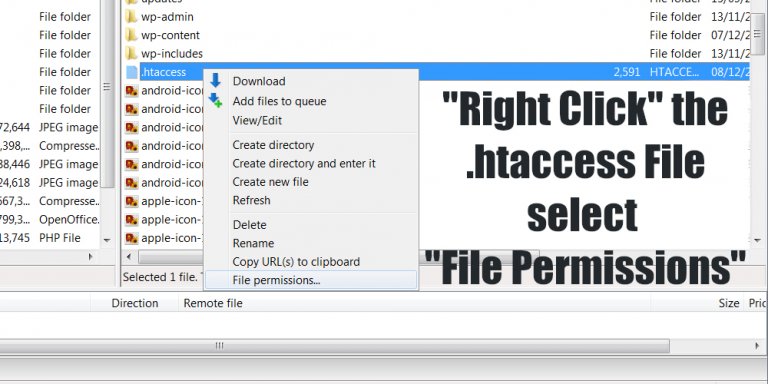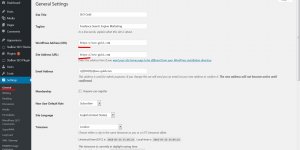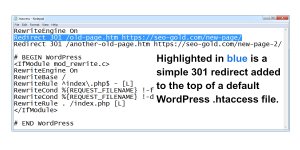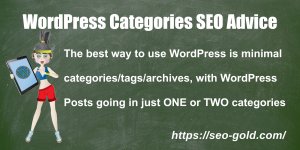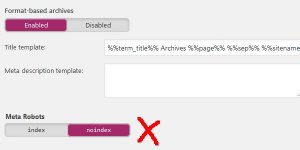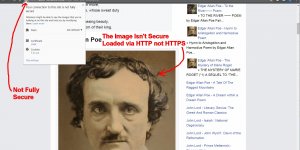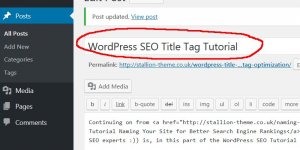Upload the blank .htaccess file to the same place you uploaded your wp-config.php file using a FTP program like Filezilla.
Just to make our lives a little more difficult some FTP programs don’t show the .htaccess file after upload, (it’s considered a system file!) so if you can’t see your new blank .htaccess file after upload use Filezilla which does show it by default (it’s free and better than many commercial FTP packages).
If you can see the .htaccess file in your FTP program we now need to change the .htaccess files permissions so WordPress can edit it.
In Filezilla after uploading the .htaccess file we do the following, first click “View” followed by “Refresh Views” (F5 does this as well) on the file menu (if you miss this step sometimes the permissions box has a bug on newly uploaded files and no tick boxes are ticked!).
Next “right click” the .htaccess file you’ve uploaded (in the right bottom pane window) and select “File Permissions”.
In the new Filezilla window you can change permissions to make the file writable by WordPress.
Continue Reading SEO Friendly WordPress Permalinks Tutorial