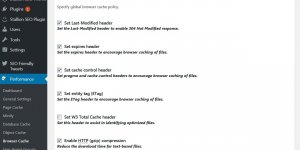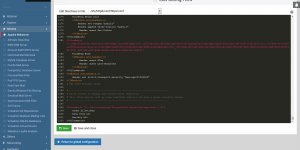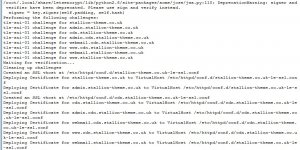Under the Virtualmin control panel select the relevant Virtual Server and visit “Server Configuration” > “Manage SSL Certificate” link on the menu.
Click the “Let’s Encrypt” section and check which domains are listed under “Request certificate for” : “Domains associated with this server“.
The defaults are the www and non-www version of the domain, for the Classic Literature site it’s:
- classic-literature.co.uk
- www.classic-literature.co.uk
If that’s all the domains associated with the domain click the “Request Certificate” button and Virtualmin will connect to the Let’s Encrypt server, create the relevant certificate files, upload them to the domain under “/home/domainname” and setup relevant Cron Jobs to automatically update the SSL certificate files every 2 months: assuming you keep the default 2 month option. Let’s Encrypt Certificates expire after 90 days, so updating them every 2 months means they will always be valid.
Assuming nothing went/goes wrong with the Cron Jobs etc… the Let’s Encrypt certificates will be created and will be updated automatically every 2 months.
Continue Reading Change WordPress Site from HTTP to HTTPS

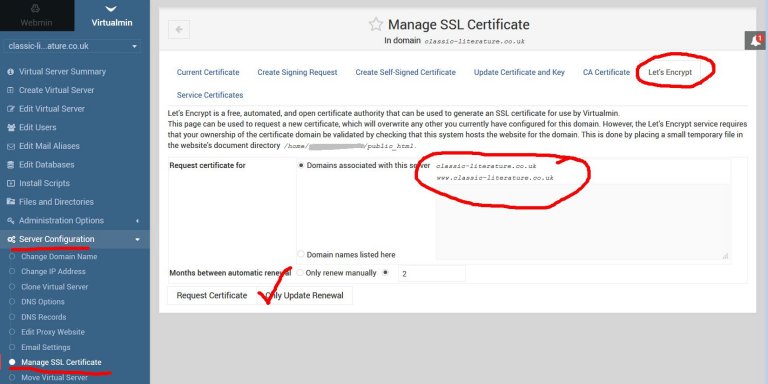
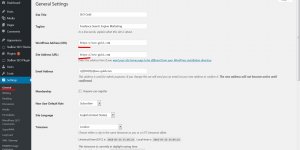
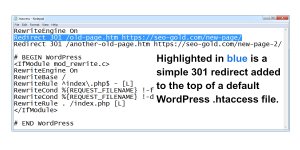
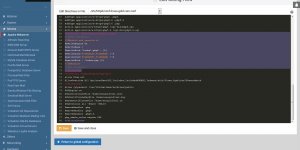
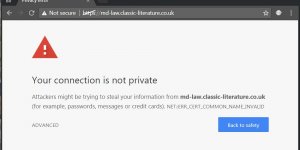
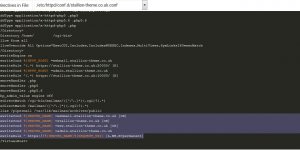
![Postfix Connect to alt1.gmail-smtp-in.l.google.com[74.125.132.26]:25: Connection Timed Out Errors](https://seo-gold.com/images/postfix-connect-to-alt1-gmail-smtp-in-l-google-com-74-125-132-26-25-connection-timed-out-errors-300x150.jpg)