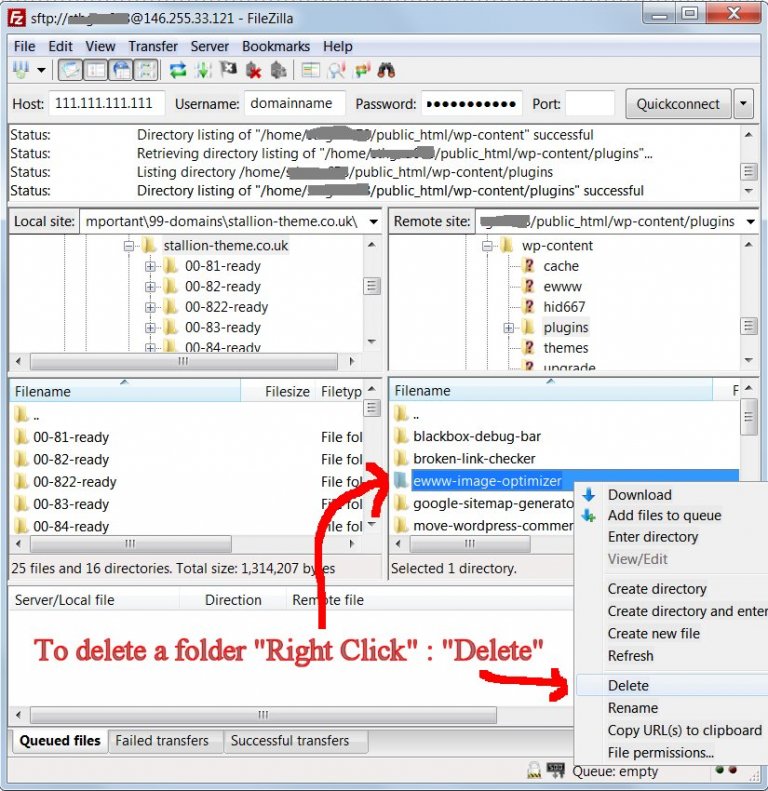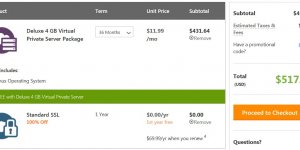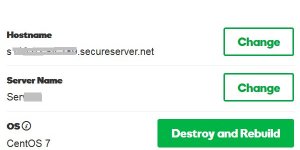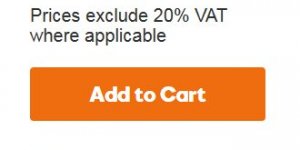Deleting a directory/folder or a file using the FTP program Filezilla is easy.
In the right window pane select the directory you want to delete by “Left Clicking” it. This selects the directory.
For example to delete the EWWW Image Optimizer plugin delete the /ewww-image-optimizer/ folder by “Right Clicking” in followed by selecting “Delete”.
Filezilla will delete the directory and all it’s contents. If there’s a LOT of files within the directory it could take a while to delete them all.
If you are in any doubt about the directory you are about to delete, make a backup copy first by downloading it to your computer. Select a suitable directory on your computer in the Filezilla LEFT window pane, in the right window pane “left click” the directory, followed by “right click”, followed by “Download”.
If there’s a lot of files the backup could take a while, after you have a backup on your computer, you can safely delete the directory from your webserver. If it turns out you deleted the wrong directory it’s a simple case of uploading the backup directory to where it was deleted from. It’s always a good ides to make a backup, you can’t undelete a directory.
Continue Reading How to Manually Delete a WordPress Plugin Using FTP