Activating an email address to work with your Sandbox PayPal account should NOT require an article like this, but it does!!!
I wasted over an hour trying unsuccessfully to activate a PayPal sandbox account because of a lack of information under the PayPal sandbox account. You’d think it would be a simple case of add an email address, check your email account, click the verify link and it’s done.
Nope, that would be too easy. PayPal have given us multiple hoops to struggle through.
While logged into your sandbox account https://www.sandbox.paypal.com/ click the “Profile” link (top right) followed by “Profile and Settings”, under the option page click the “Email address” – “Update” link.
Here you will find a list of confirmed and unconfirmed email addresses.
So far, so good.
Click the relevant “Edit” link to get to the “Click to confirm email address” option.
Don’t waste your time checking your email account for the confirm email, it won’t ever arrive.
Don’t waste an hour checking your email SPAM box, checking your email server settings, sending the confirm request multiple times, adding more email addresses to your PayPal sandbox account and repeating the confirm process.
Your PayPal sandbox account does NOT send out emails, would have been really helpful to have this information on the options pages I took screenshots of above (stupid PayPal wasting my time!!!!).
How to Actually Confirm a PayPal Sandbox Email Address
After clicking the “Click to confirm email address” link (see above) go to https://developer.paypal.com/developer/accounts/ (log in) and find the MAIN email address you just sent the confirm email for. You might have to click the “Log in with PayPal” link to link your accounts first.
Click the main email address for the account you wish to confirm to show the “Profile” and “Notifications” links below it and click the “Notifications” link.
After clicking the “Notification” link there should be a dropdown list of notifications (those emails that are never sent) and at the top should be the “Confirm your email address” email, click it.
Unfortunately the emails are in HTML format, so now you have to scroll through HTML code to find the URL (good luck if you don’t read HTML).
Annoyed yet???
Find the confirm email address HTML code and copy the URL part and paste it into a browser (Firefox/Chrome) to confirm the email address.
Having trouble reading HTML, look for this text:
If you are unable to click the button below to confirm your email, please follow this link
Directly after this text is the HTML code for a link, you need to pull out the link. The URL is between a span tag:
<span class="confidential">https://www.sandbox.paypal.com/uk/signin?expId=confirmEmail&cc=15786881834336557863&em=ZqIui0q6C3j7OUR_NqDPfIPRbMmBdX7P-RA5687TacSIDW-1qId54apxcCZm0lrajZY9i7uqVLbgpePh</span>
You want ONLY this bit to paste into a browser:
https://www.sandbox.paypal.com/uk/signin?expId=confirmEmail&cc=15786881834336557863&em=ZqIui0q6C3j7OUR_NqDPfIPRbMmBdX7P-RA5687TacSIDW-1qId54apxcCZm0lrajZY9i7uqVLbgpePh
After loading the URL in a browser your email address is confirmed with PayPal sandbox.
As far as I’m aware none of this is documented by PayPal. Talk about difficult to confirm a simple email address!
David Law

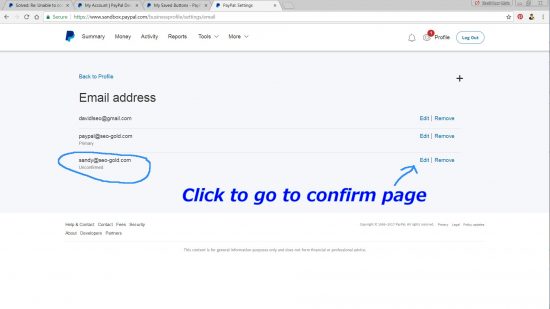
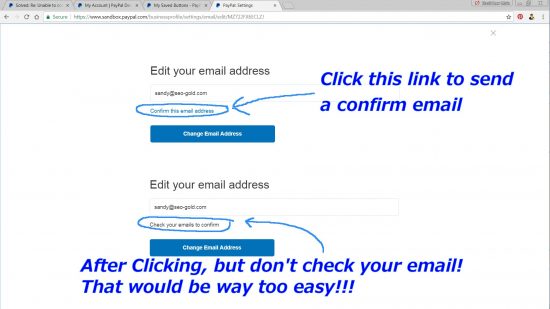
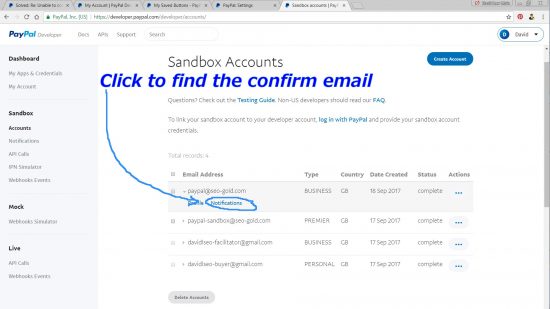
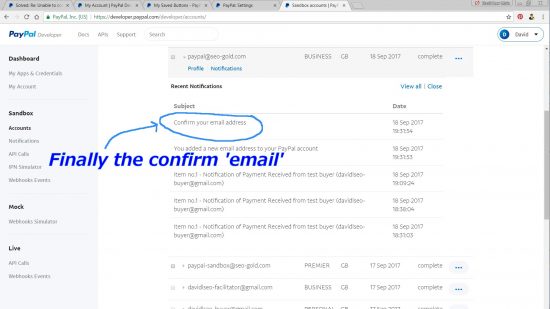
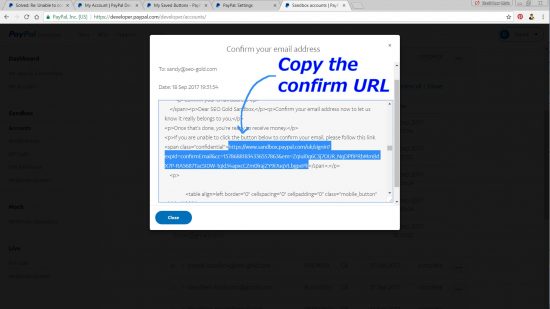


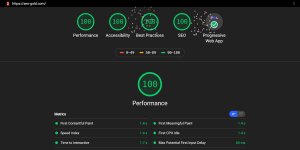

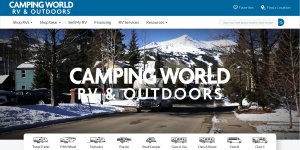

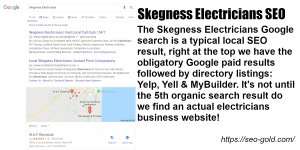
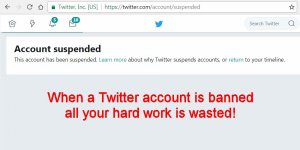
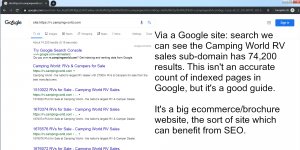
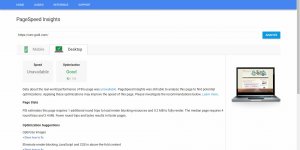
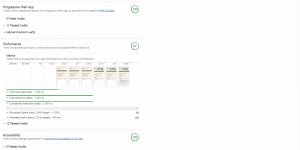
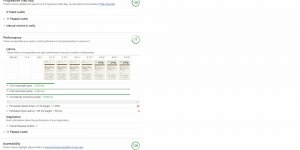
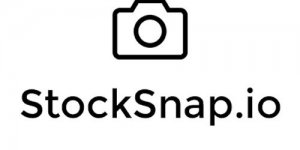
If not you, I would be stuck with this PayPal sandbox confirmation email forever. HUGE THANKS and may God bless you! No kidding. You are a life-saver. Thanks a lot!!!
I did everything you did to get to the frustration breaking point. I have been trying for three days to confirm my email.
Thank you (not sure if it worked yet)
Seriously – thank you!