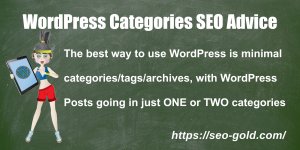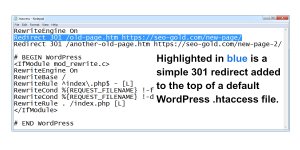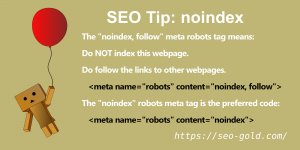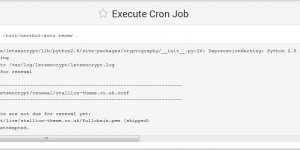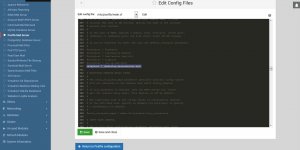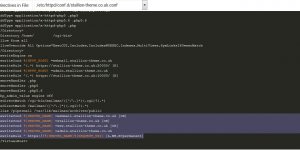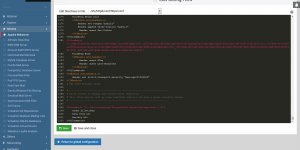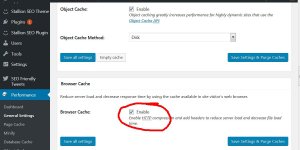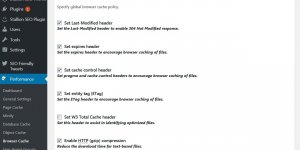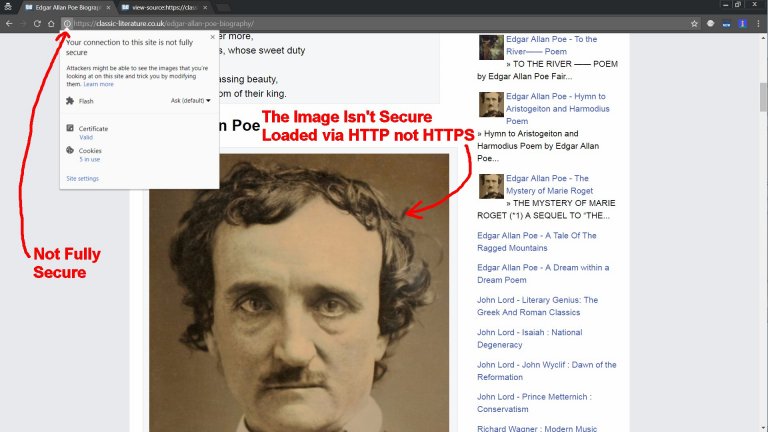
Your Connection to This Site is Not Fully Secure - Attackers might be able to see the images you're looking at on this site and trick you by modifying them.
Click the (i) icon next to a URL and if it’s not fully secure Google Chrome reports:
Your Connection to This Site is Not Fully Secure
Attackers might be able to see the images you’re looking at on this site and trick you by modifying them.
The obvious cause was the image I’d manually added to the main content which loads the image URL http://classic-literature.co.uk/wp-content/uploads/2017/01/edgar-allan-poe-photograph-600×840.jpg which isn’t the secure HTTPS/SSL version.
Easy fix would be edit the WordPress Post and add an s to the image URL, BUT I have dozens of WordPress Posts like this and I don’t fancy manually editing dozens of Posts to add an s to fix the “Attackers might be able to see the images you’re looking at on this site and trick you by modifying them” warning!
Time for some SQL Search and Replaces to modify the database directly.
After changing all image URLs from HTTP to HTTPS the “Your Connection to This Site is Not Fully Secure – Attackers might be able to see the images you’re looking at on this site and trick you by modifying them” should be resolved.
If not first force a browser refresh (CTRL F5) to clear the Chrome browser cache, if there’s still a warning it could be your website is running a caching plugin.
My sites run on WordPress and to clear the “Your Connection to This Site is Not Fully Secure – Attackers might be able to see the images you’re looking at on this site and trick you by modifying them” warning after fixing the issue required logging into WordPress and going to the W3 Total Cache Performance Dashboard and clicking the “Empty All Caches” button. This clears the server cache, the old cache files would still be referencing the HTTP image URLs even though the issue was solved via a few SQL search and replaces through the sites database.
Continue Reading Change WordPress Site from HTTP to HTTPS